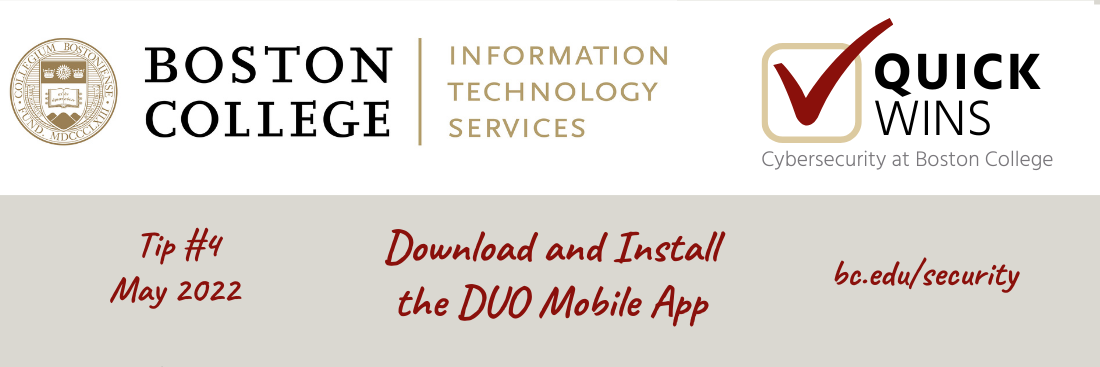
Quick Win: Set-up the Duo App on your smartphone
- Go to bc.edu/manage2step (BC sign-in required).
- Click Manage Your Devices.
- Follow the online instructions to verify your identity.
- Next to the smartphone/tablet device, click Device Options, and then click Activate Duo Mobile.
- Follow the online prompts to install Duo Mobile on your device.
DUO Mobile iOS Guide / DUO Mobile Android Guide
About BC 2-Step
BC 2-Step Verification uses Duo Security technology to confirm your identity using a second device such as a mobile phone, tablet, or landline phone. 2-Step Verification is required for EagleVPN, PeopleSoft, and other BC services.
ITS Recommends the Duo Mobile App
If you still rely on a text message or phone call for 2-Step Verification, read on to learn why the Duo Mobile App is highly recommended.
- Ease of use: You receive a “push” notification to your mobile device, and simply click “Approve.” IMPORTANT: Only click “Approve” if you are actually trying to log in. Click “Deny” if you’re not, this could mean a bad actor is trying to log in to your account.
- Offline access: Get a passcode from the app even when you don’t have cellular or wifi access.
- Save the University money: Every time you use text messaging or a phone call for 2-Step Verification, it costs BC money. 2-Step Verification via the Duo App is free.


