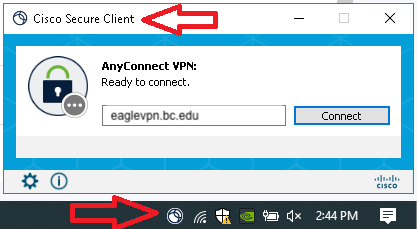
Figure 1
Ensure your Zoom client is up-to-date.
According to our records, you (user email address) are accessing Zoom Using an unsupported version of the software. This can cause Zoom sessions to disconnect, freeze, or glitch. Please update your Zoom software. It is highly recommended you update your Zoom client at your earliest convenience.
Turn on Automatic Software Updates on Your Computer
Zoom regularly provides new versions of the Zoom desktop client to release new features and fix bugs. We recommend you turn on automatic updates, so you get new versions as soon as they are released. On your computer, open the Zoom app & sign in.Click on your profile picture and then choose Settings.On the General tab, check the option to "Automatically keep Zoom desktop client up to date." Update Your Mobile App
For mobile app updates, check your device for notifications that an update is available, or go to the app store and download the latest version of the Zoom app.For more information, visit bc.edu/zoom. If you need assistance, please contact the BC Help Center at 617-552-HELP (4357) or help.center@bc.edu.
Sincerely,BC Information Technology Services


