On Saturday, July 1, 2023, we are making an important security update that affects the BC network. You may need to accept a new security certificate in order to maintain connectivity to eduroam and the wired network.
Below are examples of pop-ups you may see to accept the new certificate.
iPhones and iPads
Apple iOS devices (iPhones and iPads) will not be prompted to accept the new certificate and may switch over to use cellular data. To avoid unexpected data usage, you will need to proactively connect to eduroam and accept the new certificate. Go to Settings > Wi-Fi on your device. When prompted, select "Trust" or "Accept" to stay connected (see Figures 1 & 2).
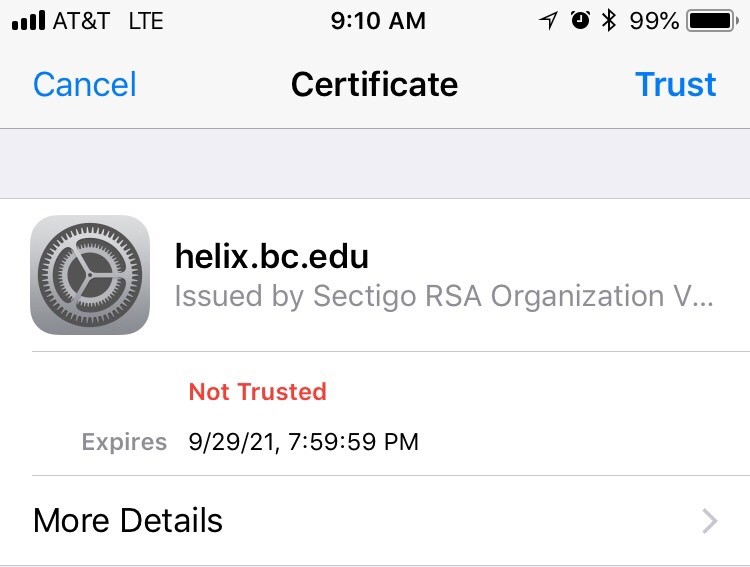
Figure 1: Click "Trust" on the Certificate. Note: "Expires" date will be in 2023.
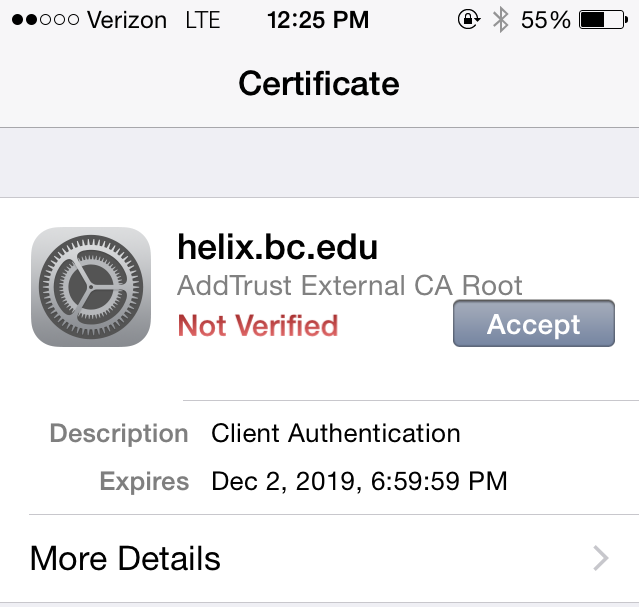
Figure 2: Click "Accept" on the Certificate. Note: "Expires" date will be in 2023.
macOS 11 (Big Sur), 12 (Monterey) & 13 (Ventura)
Select "Continue" to stay connected (see Figures 3 & 4).
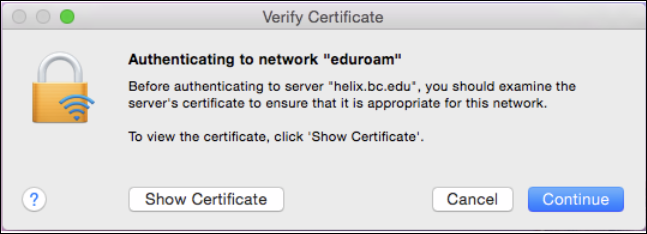
Figure 3: Click "Continue" on the Certificate.
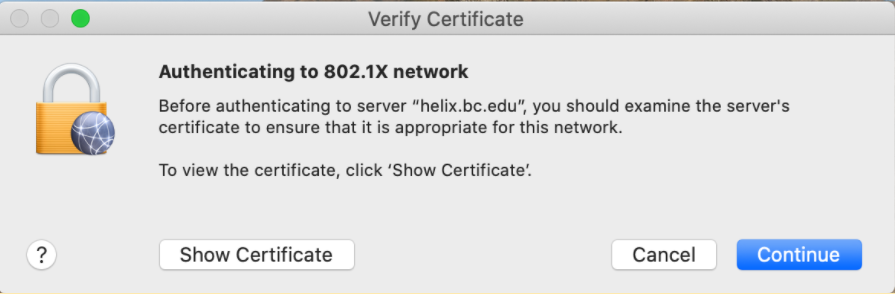
Figure 4: Click "Continue" on the Certificate.
Windows 10 & 11
- To see the prompt to connect to eduroam, select the wifi symbol in the tool bar.
- Select "Connect" (see Figure 5).
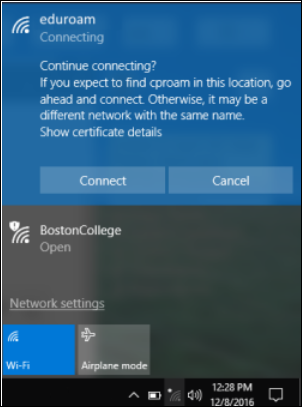
Figure 5: Click "Connect" on Windows.


