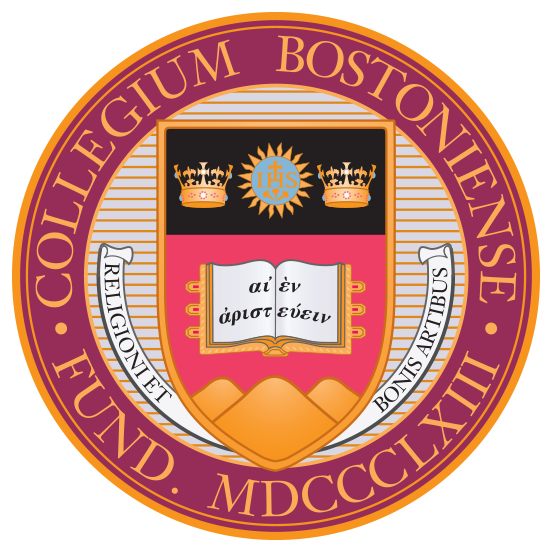Welcome from the Provost

Welcome to the Office of the Provost and Dean of Faculties at Boston College. As Provost, I serve as the University’s Chief Academic Officer, responsible for guiding and enhancing the distinctive teaching, research, and service that are central to BC’s mission.
Our main office is in Waul House on the Chestnut Hill campus, but members of our team can be found all over the University, providing support to faculty, students, and administrators in our schools, colleges, and libraries, as well as our various research programs, centers, and institutes.
I hope this website will be a helpful means of engaging with our team and for locating resources that will assist you with your teaching, learning, and scholarship. Here, you’ll find information about the many units that report to the Provost and the ways we work together to advance the University’s mission. Current and prospective faculty are particularly directed to our new Faculty Gateway, where you’ll find a host of information about faculty hiring, development, and support at Boston College. If you can’t find what you’re looking for, or need additional information, please feel free to reach out to any of our offices—we look forward to working with you to advance Boston College's mission and the common good.
David Quigley
Robert L. and Judith T. Winston Provost and Dean of Faculties
Supporting Academic Excellence
University Calendar

A Commitment to Education and Student Formation
Boston College has invested more than $3.5 million in academic strategic funds during the past five years to elevate doctoral student stipends, reflecting a commitment outlined in the University’s 10-year Strategic Plan, “Ever to Excel.”