Selected software is available for use by current faculty, staff, and students. Certain downloads may be restricted and require additional authorization beyond BC credentials.
Keep Your Software Up-To-Date
It is extremely important that operating system software, application software, web browsers, and all browser plug-ins are always kept up-to-date. In an effort to protect all computers on the Boston College network, Information Technology Services may revoke student network privileges if virus software and all necessary updates and patches are not installed.
Accessibility
Read&Write
Read&Write software for Mac, Windows, or mobile apps (Android Tablet & iPad) supports students with reading, writing, studying, and research. After downloading the software, your documents, files, and web pages will be more accessible. Functionality includes a read-aloud feature, highlighting, speech maker, and more.
To install Read&Write:
- Download the Read&Write software:
- Install the software.
- When prompted, sign in to your BC Google account.
OrbitNote
OrbitNote can be used on Mac or Windows computers to add accessibility options to working with PDFs, like OCR and Text-to-Speech. It allows you to take an image-only PDF (basically a photocopy), run OCR on it to get the text, and then allows you to work with the text for Text-to-Speech and other accessibility options.
To use OrbitNote:
- Go to OrbitNote's website:
- When prompted, sign in to your BC Google account. There is no software to download & you will have full access to the online tool.
- To install one of the OrbitNote browser extensions, see the OrbitNote website above.
Adobe
The Adobe login process depends on your role at Boston College and for faculty & staff when your Adobe account was created.
To login to Adobe Creative Cloud at BC as faculty or staff for Adobe accounts created on or after Sept. 29, 2022:
- In order to use Adobe Creative Cloud, you must purchase a license first.
- Go to: https://account.adobe.com/
- Select "Company or School Account" & enter your “friendly” BC email address (e.g., firstname.lastname.#@bc.edu).
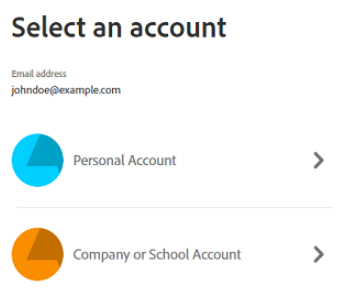
- On the BC Single Sign On (SSO) login page, enter your BC Credentials (the username and password you use for Agora Portal).
- If prompted, select the "Boston College" profile.
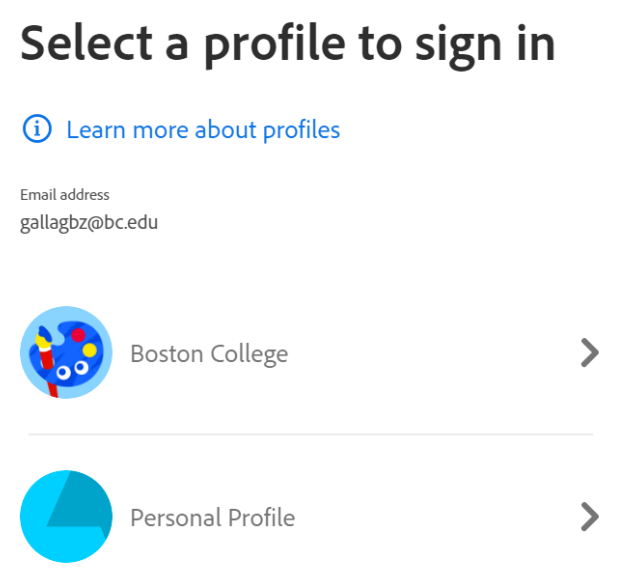
To login to Adobe Creative Cloud at BC as faculty or staff for Adobe accounts created before Sept. 29, 2022:
- In order to use Adobe Creative Cloud, you must purchase a license first.
- Go to: https://account.adobe.com/
- Select "Personal Account" & login with your Adobe ID and Adobe password.
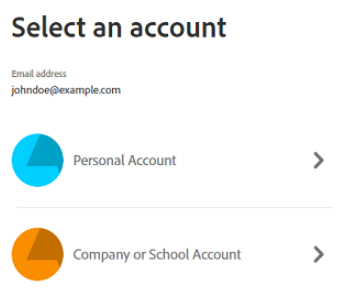
- If prompted, select the "Boston College" profile.
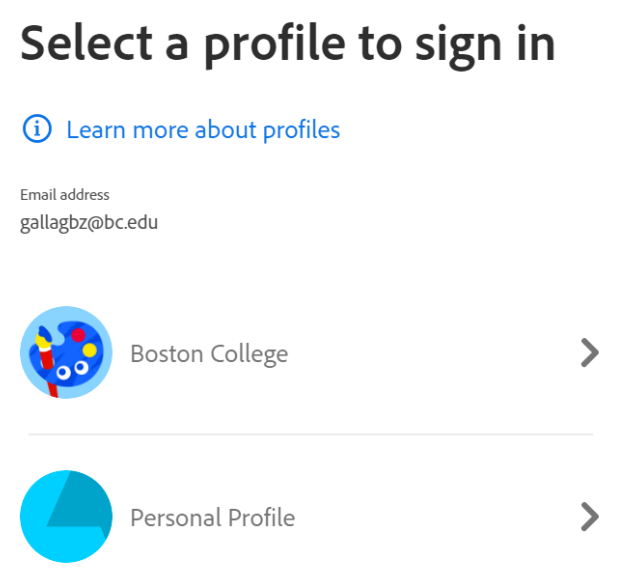
To login to Adobe Creative Cloud at BC as a student using a shared device license:
- Go to: https://account.adobe.com/
- Select "Company or School Account" & enter your “friendly” BC email address (e.g., firstname.lastname.#@bc.edu).
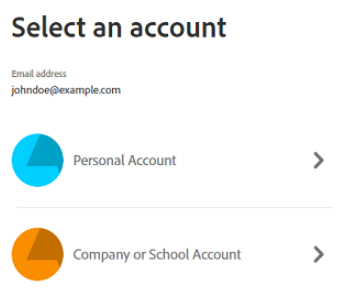
- On the BC Single Sign On (SSO) login page, enter your BC Credentials (the username and password you use for Agora Portal).
- If prompted, select the "Boston College" profile.
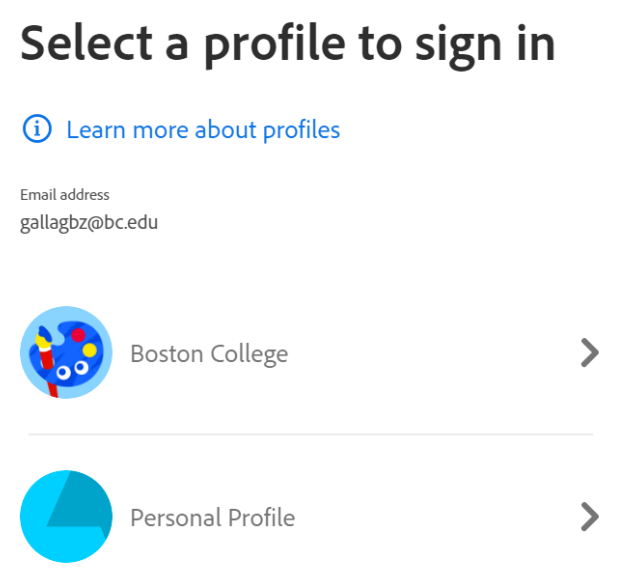
View and print PDF (Portable Document Format) files with Adobe Acrobat Reader DC.
View, print, create, manipulate, and manage PDF (Portable Document Format) files with Adobe Acrobat Pro DC. Adobe uses annual subscription licensing for Acrobat and licenses must be purchased individually. Acrobat Pro DC is installed on computers in the BC Libraries Digital Studio (O'Neill 205).
Important: You may no longer need Acrobat Pro DC. Learn about alternative ways you can create & work with PDFs without the use of Acrobat Pro DC below.
- Students: Acrobat Pro DC is accessible on computers in the BC Libraries Digital Studio (O'Neill 205). Subscriptions for Adobe Acrobat DC can be purchased from Adobe.
- Faculty and Staff: To get a subscription for Acrobat DC, work with your department to get approval and to purchase it. Note: The cost of Acrobat Pro DC licenses must be paid for by your department.
Learn about the alternative ways you can create & work with PDFs without the use of Acrobat Pro (Professional) DC (Document Cloud) below.
The free Acrobat Reader can be used to view, search, print, sign, and annotate PDF files.
See the table below for a comparison of the functionality of Acrobat Reader DC vs. Acrobat Pro DC.
| Acrobat Reader DC | Acrobat Pro DC |
|---|---|
| View PDFs | View PDFs |
| Print PDFs | Print PDFs |
| Sign PDFs | Sign PDFs |
| Fill out PDF forms | Fill out PDF forms |
| Annotate PDFs | Annotate PDFs |
| Search PDFs | Search PDFs |
| Create PDFs (see how to create PDFs using "Save As" below) | |
| Edit PDFs (many programs, including Microsoft Word, have the ability to edit PDF files) | |
| Convert PDF files with Word | |
| Combine PDFs | |
| Compare forms | |
| Protect PDFs |
Signing can be done without using the full version of Adobe Acrobat Pro DC, Adobe Sign (Adobe’s E-Signature Service), or any other paid third party PDF signing application.
Sign a PDF Using Acrobat Reader DC (Mac & Windows)
Acrobat Reader lets you sign PDFs and incorporate that signature into the file. Note: Some documents have security applied that prohibits electronic signatures. Print such documents and then sign the printed copy.
To sign (or initial) using Acrobat Reader DC:
- Open the PDF document or form you want to sign (or initial) in Acrobat Reader.
Note: If you are viewing a PDF on the web, download the PDF first before you sign it.
- If you are prompted to sign in to Adobe DC (Document Cloud), click "Skip."
- In the toolbar, select the Sign Tool
 . Important: DO NOT use the "Fill & Sign" Adobe Sign (Adobe’s E-Signature Service) in the sidebar menu, as this is a paid service & not necessary.
. Important: DO NOT use the "Fill & Sign" Adobe Sign (Adobe’s E-Signature Service) in the sidebar menu, as this is a paid service & not necessary. - Select "Add Signature" (or "Add Initials").
- Select one of the 3 options: Type, Draw, or Image:
- Type in your signature (you can change the style & size).
- Draw your signature with a trackpad or mouse.
- Upload an image of your handwritten signature.*
- Once you have created a signature (or initials) to use, use the mouse to move your signature (or initials) into position on the page.
Note: You can also add text, such as your name, company, title, or the date.
- Save the PDF.
The signature (or initials) become part of the PDF.
* Notes about using an image as your signature:
- Sign your name in black ink on a clean, blank sheet of white paper. Sign in the middle of the paper so you don't photograph or scan the edges.
- Photograph or scan your signature. If you are taking a picture of your signature, make sure that the page is lit and that no shadows fall across the signature.
- Transfer the photo or scan to your computer. Acrobat Reader accepts JPG, JPEG, PNG, GIF, TIFF, TIF, and BMP files. You do not need to crop the image. If the photo or scan is fairly clean, Acrobat Reader imports just the signature.
Sign a PDF Using the macOS Preview App
To sign using the macOS Preview app:
- Open the PDF document or form you want to sign in the macOS Preview app.
Note: If you are viewing a PDF on the web, download the PDF first before you sign it. - From the Tools menu, select "Annotate," then "Signature," then "Manage Signatures."
- Select to use either the Trackpad or Camera & follow the on screen instructions to create a signature.
- Once you have created a signature to use, use the mouse to move your signature into position on the page.
- Save the PDF.
The signature becomes part of the PDF.
Sign a PDF Using Acrobat Reader DC (iOS & iPad OS)
To sign using Acrobat Reader DC (iOS & iPad OS):
- Open the PDF document or form you want to sign in Acrobat Reader.
- Click "Fill & Sign."
- In the lower right corner, click the Pen icon.
- Select either "Create signature" or "Create initials."
- Use your finger to sign (or initial) in the “Sign/Initial here" box. You can also select an image or use the camera.
Some applications let you use the "Save As" function to save documents as PDFs (without having Acrobat Pro DC). See the chart below to learn more.
| Mac | Windows | |
| Microsoft Word | Learn how to save as a PDF with Word | Learn how to save as a PDF with Word |
| Excel | Learn how to save as a PDF with Excel | Learn how to save as a PDF with Excel |
| Powerpoint | Learn how to save as a PDF with PowerPoint | Learn how to save as a PDF with PowerPoint |
| Project | Requires Acrobat Pro DC | Learn how to save as a PDF with Project |
| Web Pages | Learn how to save as a PDF of a web page | Requires Acrobat Pro DC |
Mac Note: Learn how to save a document as a PDF on Mac using the "Print" dialog.
Many programs, including Microsoft Word, have the ability to edit PDF files.
If you need to edit PDFs/PDF forms occasionally (1-2 times a year), you can use a licensed copy of Acrobat Pro DC in the Digital Studio in O'Neill 205 or find a coworker with Acrobat Pro.
If you need to work with Acrobat Pro in your day-to-day work or need to create or work with PDFs in a way that is not accommodated by an alternative method (such as to edit PDFs, convert PDF files with Word, combine PDFs, compare forms, protect PDFs, collect e-signatures and comments), work with your department to get approval and to purchase it.
Notes:
- The cost of Acrobat Pro DC licenses must be paid for by your department.
- Adobe pricing is based on an annual subscription that runs from August to the following August. Licenses are prorated, which means that licenses purchased throughout the year will be charged based on the number of months remaining in the subscription year.
- For Mac computers, only the Acrobat Pro DC version is available.
Students can purchase Adobe licenses directly from adobe.com.
Antivirus
Boston College requires all faculty, staff, and students to use antivirus software on their computers to help protect them from viruses, malware, randsomware, and other threats.
Backup
ITS suggests that all community members back up their computer on a regular basis to ensure they do not lose files.
Data Tools
SQL Developer
Oracle SQL Developer is a free graphical user interface software that enables users and administrators to do database tasks in fewer clicks and keystrokes.
- For the developer, SQL Developer provides powerful editors for working with SQL, PL/SQL, Stored Java Procedures, and XML. Run queries, generate execution plans, export data to the desired format (XML, Excel, HTML, PDF, etc.), execute, debug, test, and document your database programs, and much more with SQL Developer.
- For the Oracle DBA, since version 3.0, the DBA Panel (available under the View menu) has provided database administrators a set of interfaces for their most critical tasks. SQL Developer will continue to add and enhance features for the DBA.
Oracle SQL Developer at Boston College
Oracle SQL Developer software allows you to work with an Oracle database and is available on Mac, Windows, and Linux. Oracle SQL Developer and Oracle Client are made freely available by Oracle with no license restrictions.
Note: Oracle SQL Developer and Oracle Client are the primary alternatives to the TOAD application software, which was retired from Boston College in May 2021.
Emergency Notification
Alertus
With Alertus Desktop Notification software, urgent information from BC public safety personnel will appear on your computer as a pop-up window overlaying all other open windows.
Alertus is automatically installed on BC-owned computers. It is also available to download for faculty, staff, and students on personally-owned computers. If you download the software, you will be responsible for keeping it up-to-date. Software updates will be posted on this page when available.
Current versions are:
- macOS Sequoia (v. 15) & below - Alertus version 2.12.03.1844
- Windows 11 & below - Alertus version 5.5.2.0
Mac Install Notes:
- If you get a message stating that the software is from an unidentified developer, right-click (control-click) on the installer file and select “Open” to continue with the install.
- If you get a “System Extension Blocked” message, do the following within 30 minutes after installing the software: Open System Preferences > Security & Privacy. On the General tab, click “Allow” next to "System software from developer 'software_name' was blocked from loading.

Sample Alert from Alertus
FTP
FTP applications help you transfer files from your computer to an FTP server.
Cyberduck
A free FTP solution to transmit and download files on the Internet. Cyberduck is open source software distributed free of charge under the terms of the GNU General Public License.
Faculty & Staff: Contact your TC to obtain this title.
Google Workspace
BC faculty, staff, and students can access their documents, email, calendar, and more through Google Workspace—a web-based suite of communication and collaboration tools by Google.
Microsoft 365
Microsoft 365 Education is a collection of services that allows you to collaborate and share your work online. The service includes Microsoft Online (Word, Excel, PowerPoint, and OneNote) and 250 GB of OneDrive cloud storage.
Microsoft 365 Education is not a required tool at Boston College, but all eligible Boston College faculty, staff, and students can use these services for free on Mac or Windows computers and/or mobile devices.
think-cell
think-cell is a Microsoft 365 add-in that integrates seamlessly with PowerPoint and helps you visualize complex charts in minutes.
Print Management
PaperCut is a system implemented by ITS for student printing. Faculty & Staff can configure network printers.
Research
Research Services provides technical assistance, training, tutorials, and workshops on the use of the software that supports research at Boston College.
Video Conferencing
ITS supports Google Meet and Zoom for video conferences.
VPN (Virtual Private Networking)
Use Eagle VPN (BC's VPN) to access specific computers or servers behind BC's firewall, such as those that contain confidential BC information or on campus computers with file-sharing enabled. VPN encrypts traffic between your computer and university-hosted services that have "bc.edu" in the web address (e.g., PeopleSoft, Agora Portal, and BC websites).

